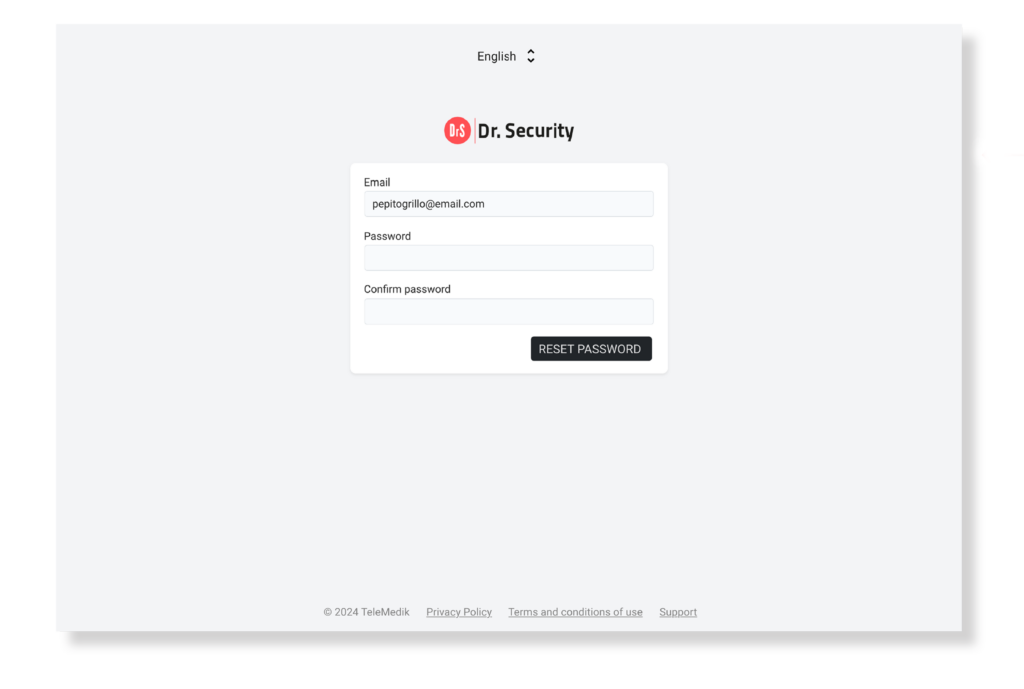Recover password
Select the text Have you forgotten your password? on the Log In screen.
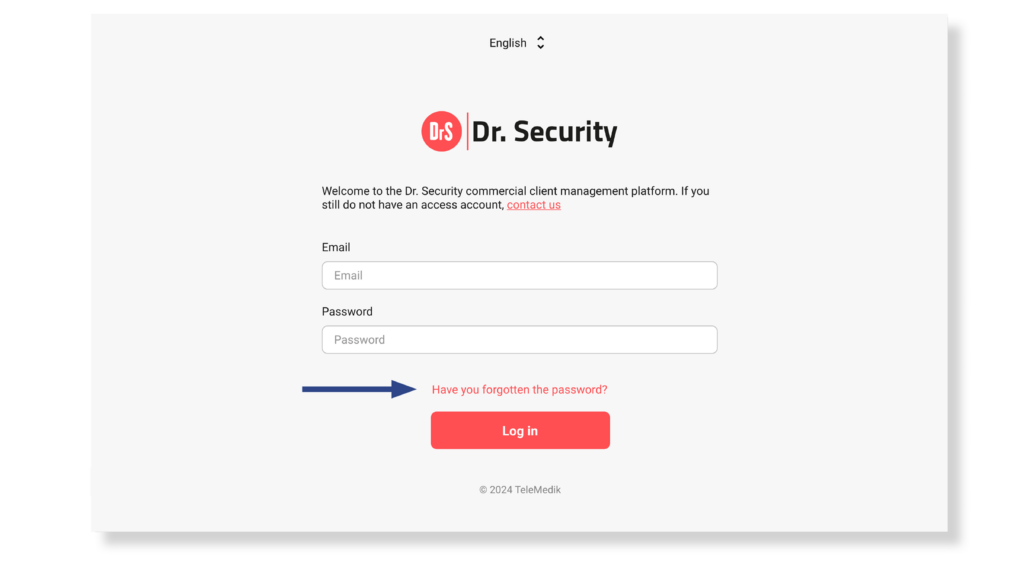
You will be directed to the next screen where you must complete the Email field by entering the email associated with your account. Then select, Send Password Reset Link.
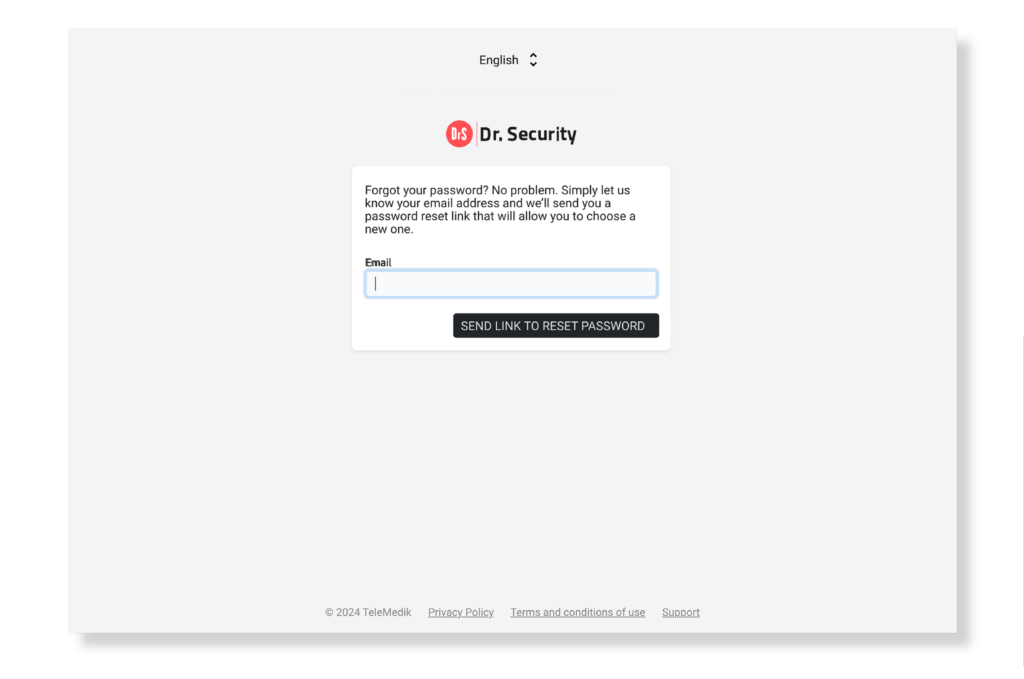
The following validation email will be automatically sent to your email. You will need to select the Recover Password button to insert a new password and recover your account.
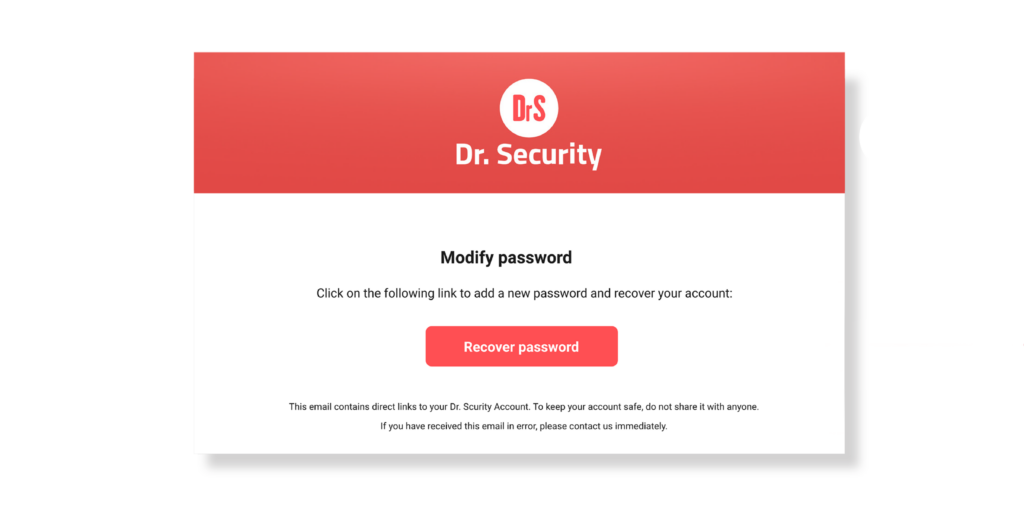
Simultaneously, the platform screen will be updated and inform you that the validation email was sent. If you have not received it, complete the Email field again and select the Send link to reset password button. A new validation email will be sent to reset the password. Check your inbox again.
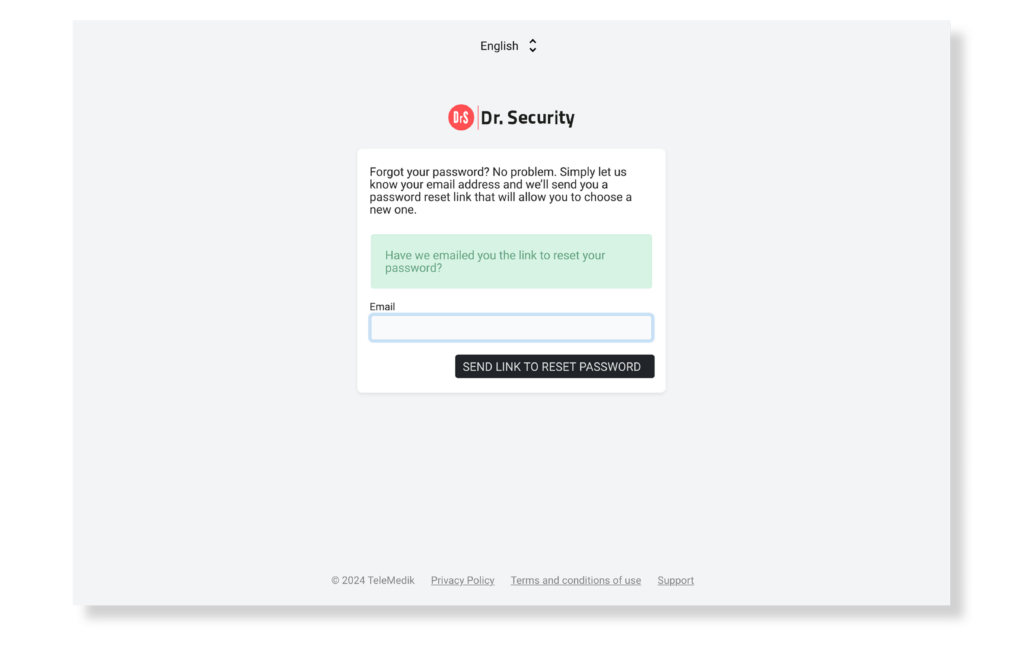
After selecting the Reset Password button, you will access the following screen on the platform. Then you must complete the following fields:
- Email: Validate the email associated with your account.
- New Password: Add a new password. It must contain a minimum of 8 characters, including at least one uppercase letter, one lowercase letter and one special character.
- Confirm password: Re-enter the new password added in the previous field.
Finally select the Reset Password button. You will be taken to the login screen with the new password created.