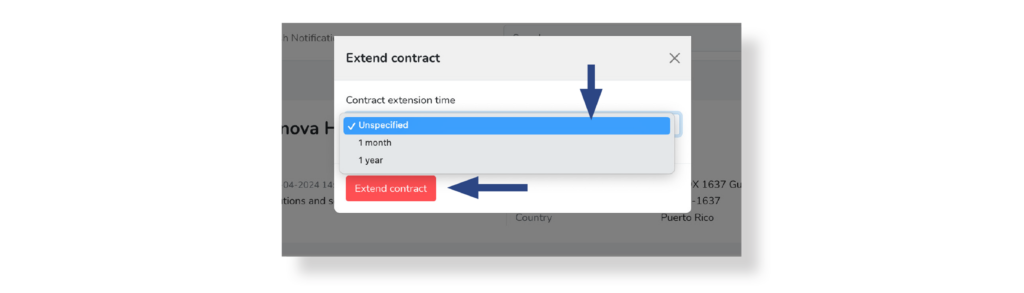Extend a contract
Access the list of users and select the user or users to whom you want to extend the contract:
a) Selection of users one by one:
If you want to extend the contract to a single user or to several users in the list, select them by clicking on the respective selection boxes. Selected users will show the box marked in red:
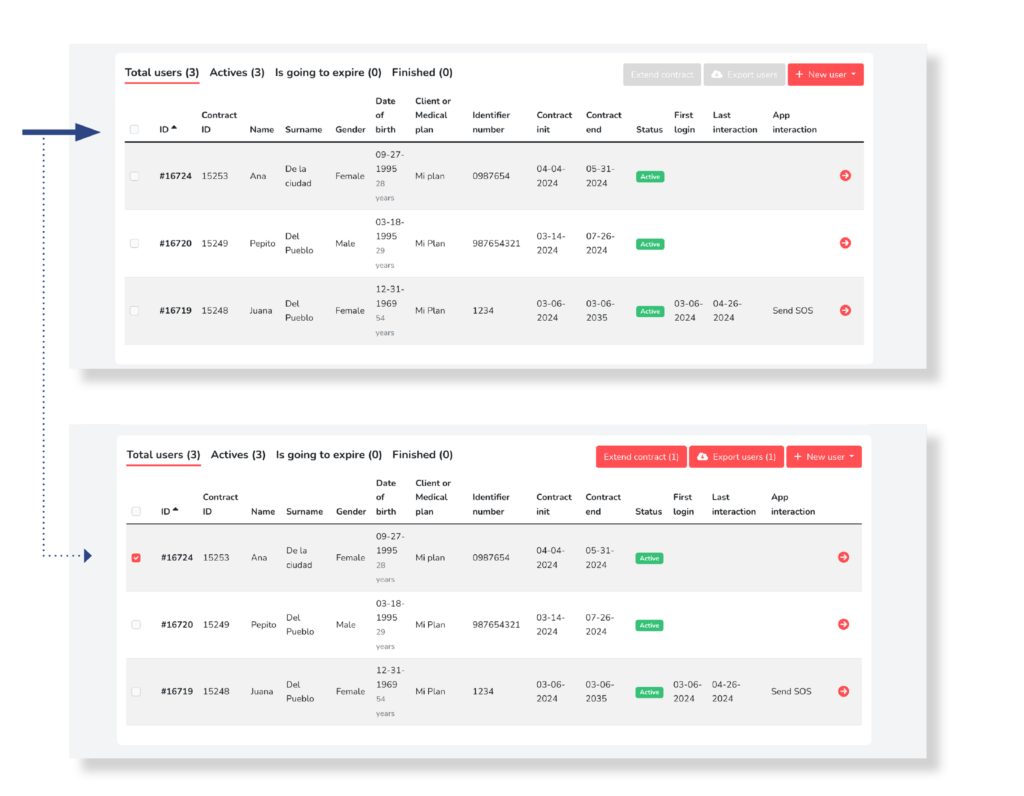
b) Selection of all users from the list:
If you want to select all the users in the list, click the global selection box at the top of the users table. You will see that this is marked in red and all the users in the table are selected, that is, they will also show the relevant box marked in red:
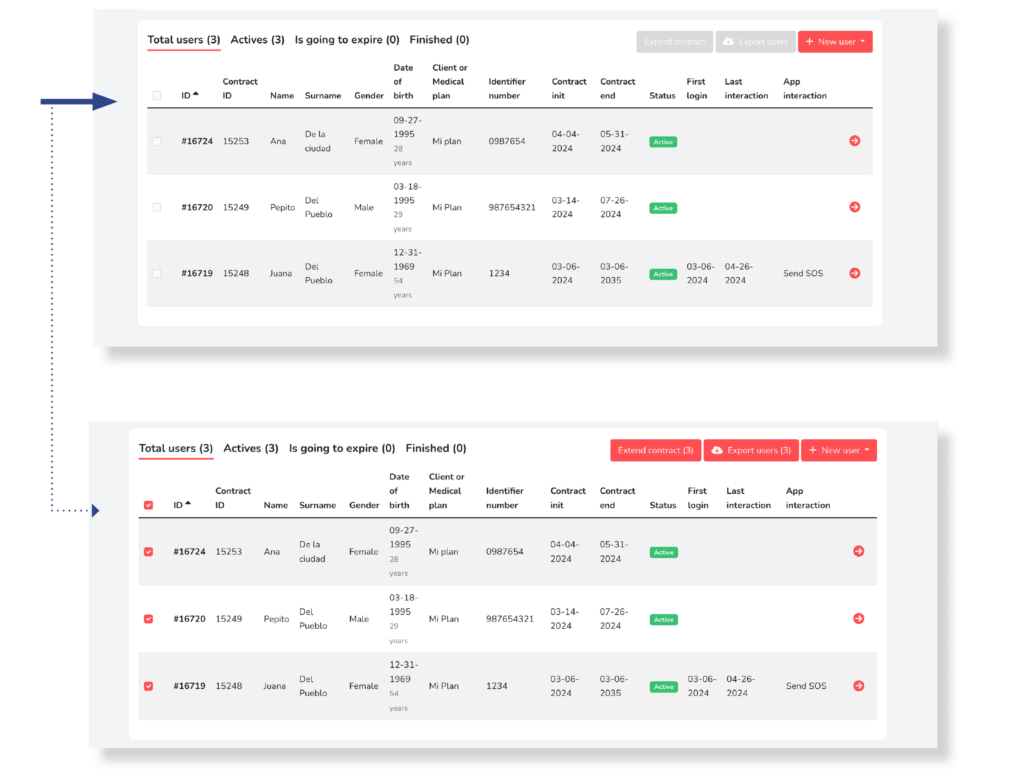
In both cases, the Extend contract button will be enabled. Select it to start the contract extension process on the previously selected users:
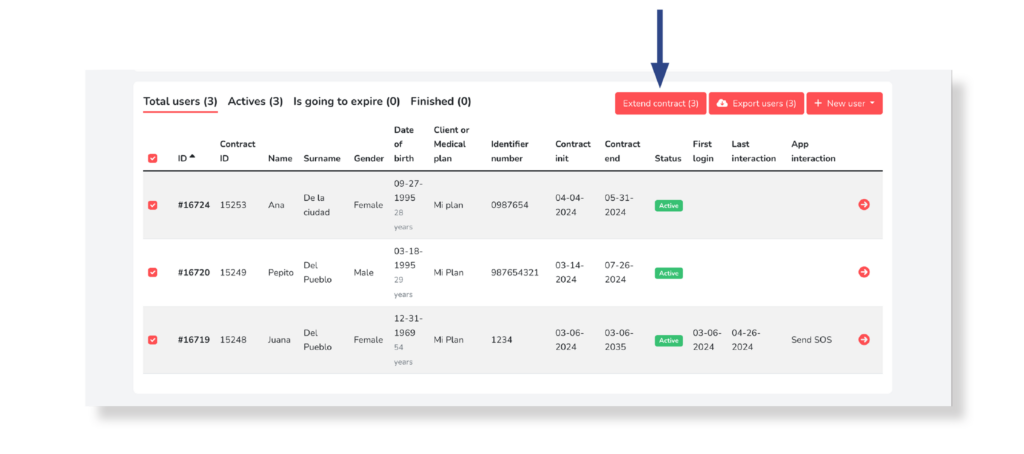
NOTE: If there are no users selected, this button will appear deactivated and will not allow interaction, that is, it cannot be selected.
You will access the following screen where you can choose the contract extension period from the options:
- 1 year: For users with Active or Expiring contract status, extends the contract duration of each of the selected users by one year from the user’s current contract end date. For users with a contract status Completed, a new contract begins with a duration of one year, starting on the day the contract is extended.
- 1 month: For users with Active or Expiring contract status, extends the contract duration of each of the selected users by one month, from the user’s current contract end date. For users with a contract status Completed, a new contract begins with a duration of one month, starting on the day the contract is extended.
After choosing an option, select the extend contract button. You will then be able to view the updated information on the user list.