Enable two-factor authentication
Access your user data, then head to Two-Factor Authentication:
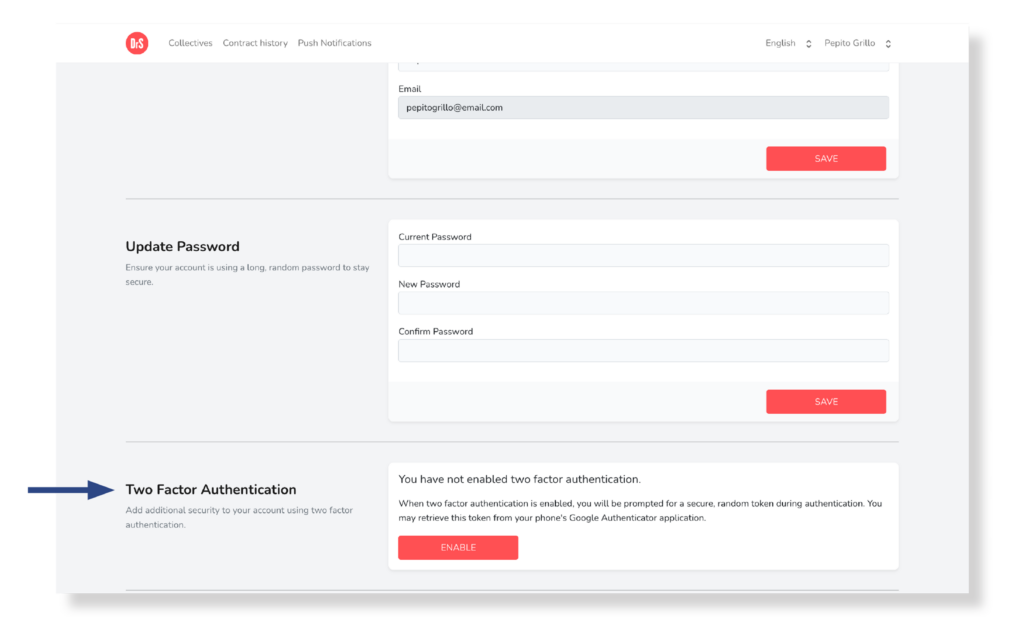
Select the Enable button to start the authentication process:
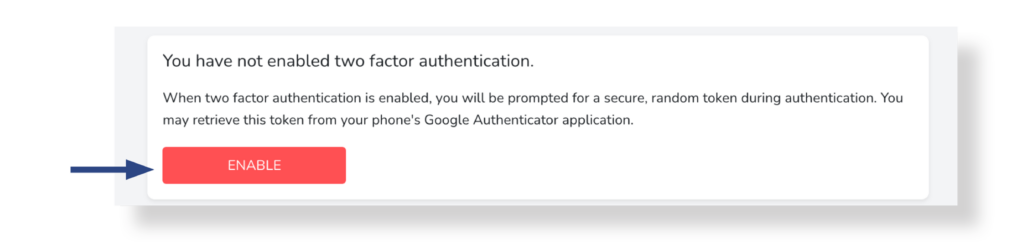
The following message will appear on the screen. In the Password text field you must enter your current password then select the Confirm:
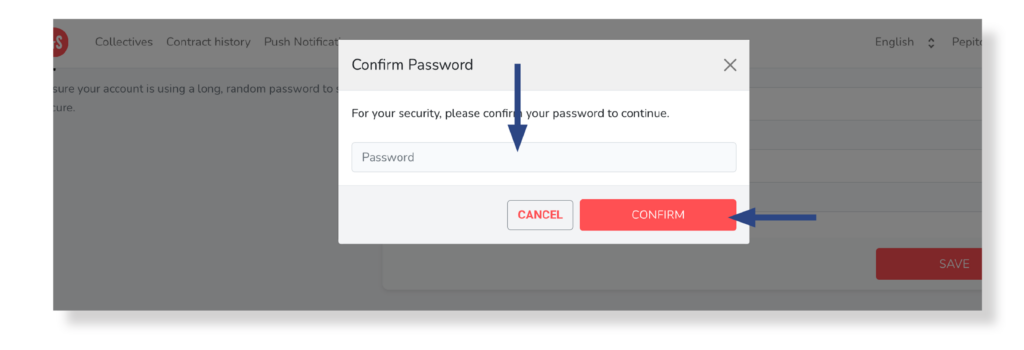
You will see information on the screen about the steps you must follow to complete the authentication process from another device.
In case you need to renew the recovery codes, click on the Regenerate Recovery Codes button. New codes will appear on the screen.
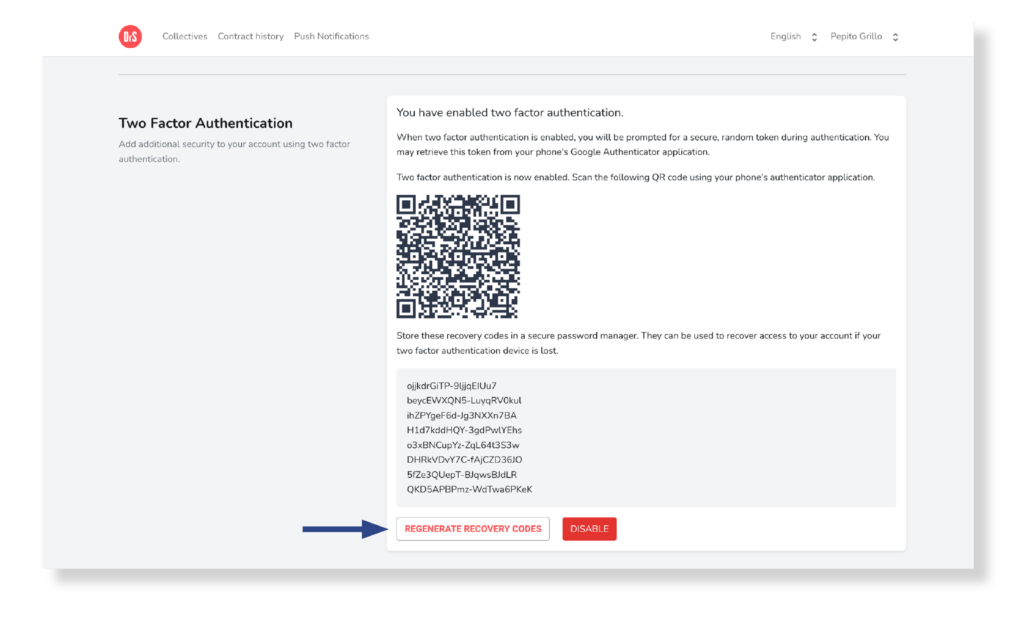
Access to the platform after enabling two-factor authentication
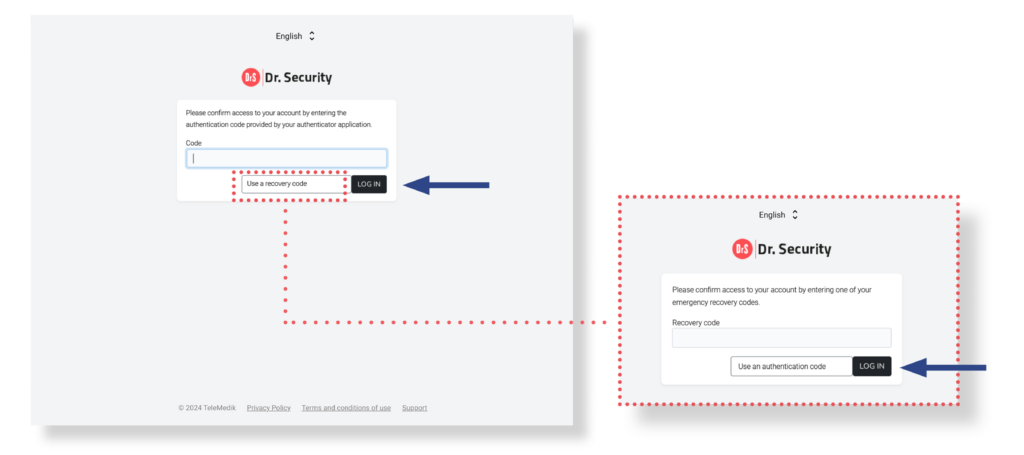
After enabling two-factor authentication when completing the Login process, you must complete the field with the authentication code (available in Google Authenticator) or instead the recovery code (given at the time of activation). After pressing the Login button and authenticating the data, you will be taken to the main page.


