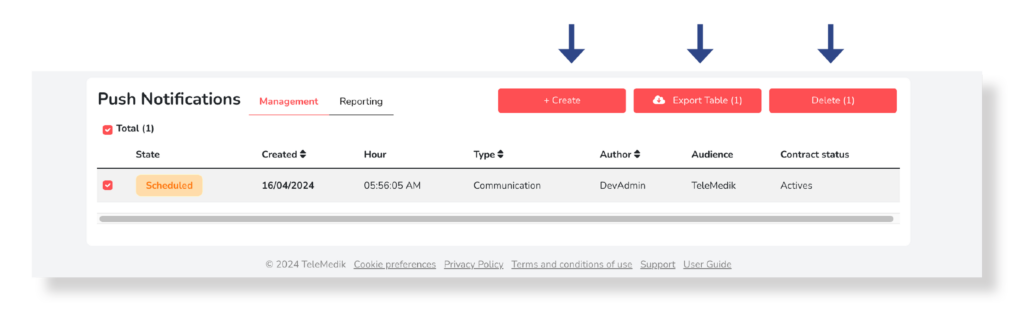Access the push notifications section
This section allows the creation and management of push notifications to be transmitted to users in the selected groups of the Dr. Security application. Notifications can be: scheduled or sent instantly; aimed at active and/or inactive users; segmented by language between the alternatives Spanish, English and Catalan; and lead the user to some section of the app or Custom URL.
You can access the Push Notifications section by pressing the Push Notifications button in the main menu.

Within the submenu of the Push Notifications section, you will have the option to access two different areas: Management and Reporting. In the Management section, you will find a list of all the Push Notifications that you have scheduled, the possibility of creating new notifications, deleting the scheduled ones and exporting the list. Additionally, in the Reporting section, you can create new Push Notifications, filter data from previously managed notifications and export them.
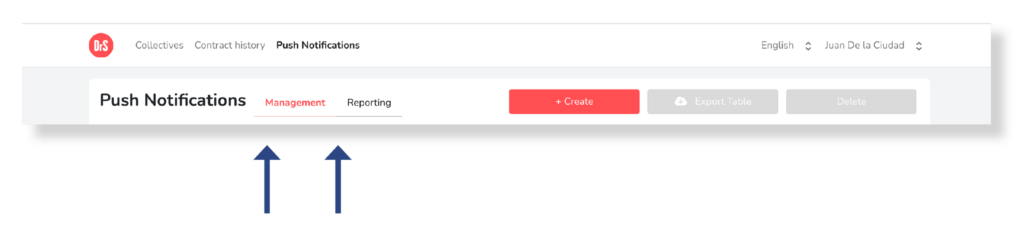
View without scheduled notifications
After accessing the Push Notifications – Management Tab and there are no Push Notifications, the screen without information will be displayed. It is required to create a notification to start the management.
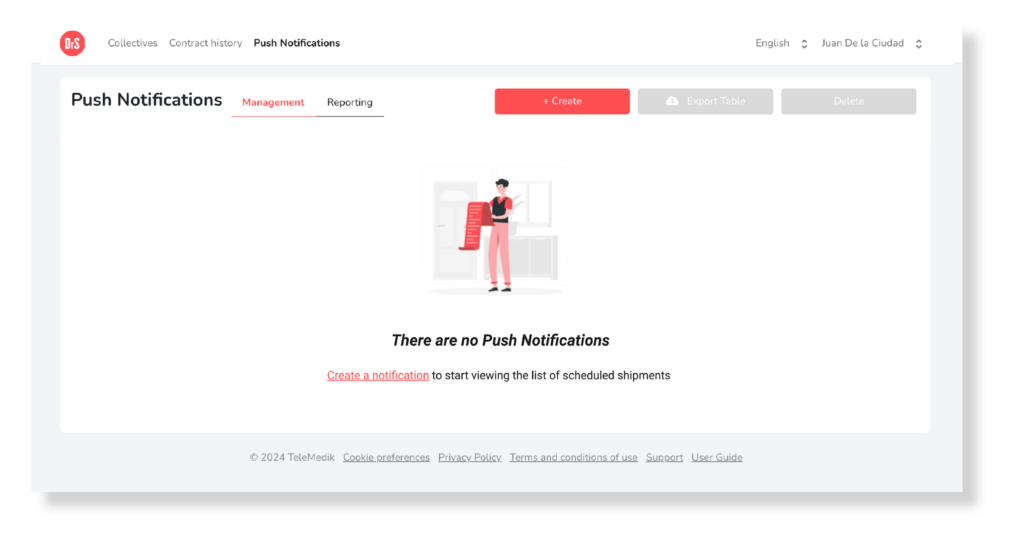
View with scheduled notifications
After accessing Notifications through the Management button, if there are scheduled notifications, the information will be presented in the form of a list. Additionally, you will find buttons that will allow you to send and schedule a Push Notification by selecting the Create button. Also, you will have the option to export the data by pressing the Export and cancel scheduled notifications by pressing the Delete button.