Access a user’s information
Select the arrow-shaped con of the user you want to access in the list of collective users.
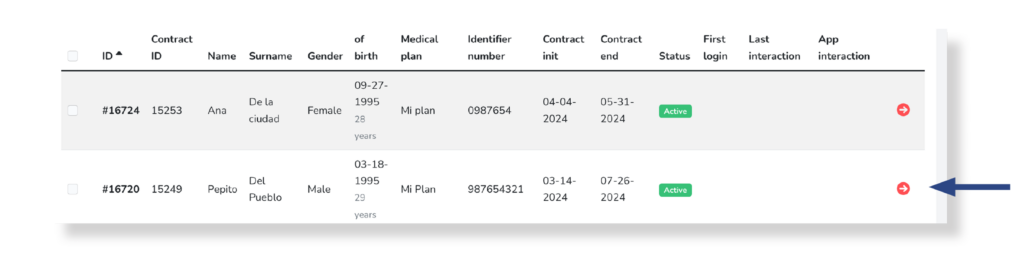
You will access the following screen where you can view and edit the data associated with the selected user.
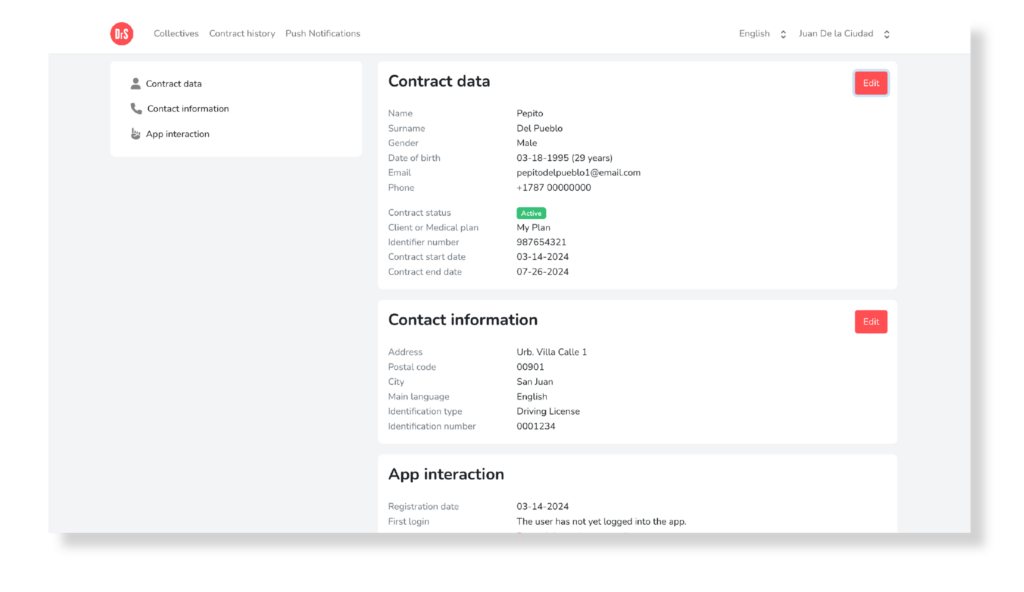
On one side, a sidebar menu located on the left side of the screen allows for quick viewing of the sections:
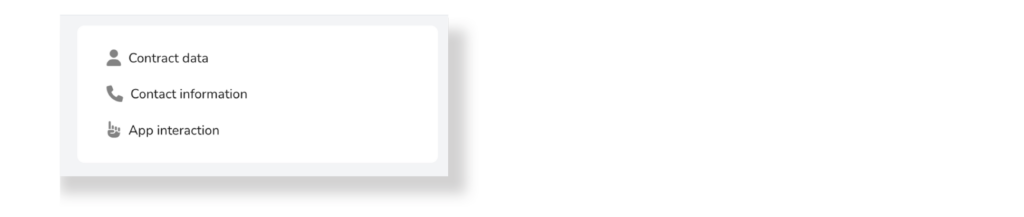
On the other hand, it has 3 sections where the following user information is detailed:
Section 1. Contact data:
This section refers to the user’s personal and contract information. It allows editing of the associated data:
- Name: Name of the user.
- Surname: Shows at least the user’s first last name.
- Gender: User’s gender: Female, Male, Nonbinary, Female Transgender, Male Transgender, Prefer Not to Say, or Other.
- Date of birth: User’s date of birth.
- Email: User’s email address used for the subscription to Dr. Security’s emergency service.
- Phone: Prefix associated with the user’s phone number, along with the user’s phone number, which will be contacted in case of an emergency.
- Contract Status: User contract status: Active, Expiring, or Ended.
- Active: The contract end date expires a date later than one month.
- It will expire: The contract end date expires on a date equal to or less than one month.
- Ended: The contract end date has already expired.
- Client or medical plan: Medical plan that the user has contracted.
- Identi ier number*: Affiliate number of the user’s current contract.
- Contract start date*: Date on which the user begins their contract with the medical plan.
- Contract end date*: Date on which the user ends their contract with the medical plan. This date is also the end of your subscription to the Dr. Security service.
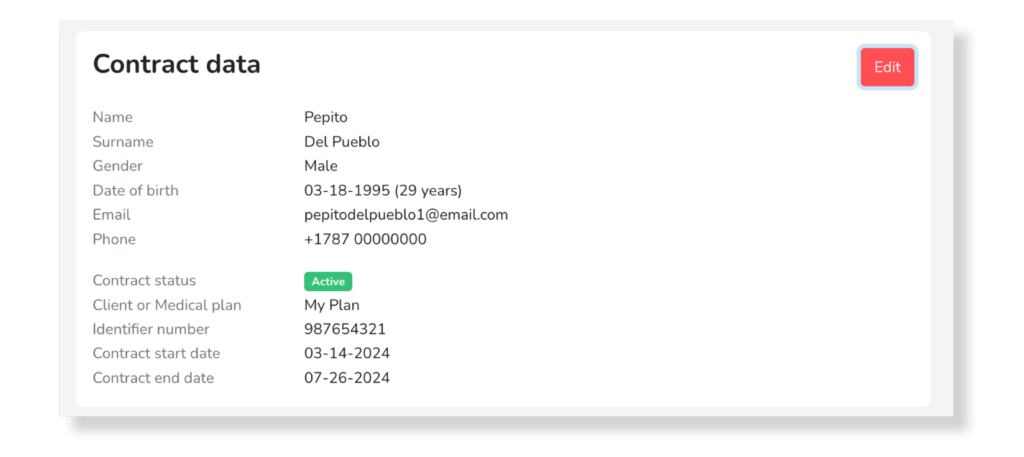
Section 2. Contact Information:
Refers to the user’s contact information. Allows you to edit the following data:
- Address: Postal address where the user’s home is located (example: Street, Avenue…)
- Postal code: Postal code where the user’s home is located.
- City: City to which the user’s home belongs.
- Main language: Language with which the user must be communicated.
- Identification Type: Type of user identification to choose one of the options: CURP, INE, RFC or Driver’s License.
- Identification number: Identification number referring to the type of identification selected.
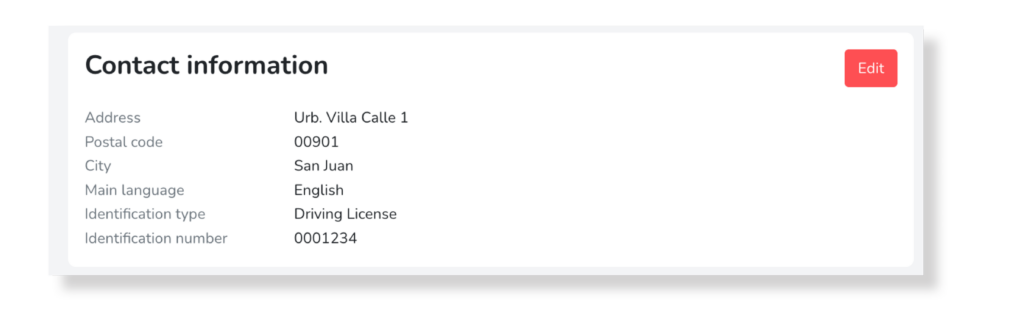
Section 3. Interaction with the app:
Referring to the interaction that the user has had with the Dr. Security application. This section does not allow editing, just shows the data automatically generated by the system:
- Registration date: Date on which the user was created and, therefore, began their subscription to the Dr. Security emergency service.
- First login: Date on which the user logged in for the first time.
- Last interaction: Date the user last interacted with the application.
- App Interaction*: Shows the last interactions that the user has made in the app.
*Note: This information is only shown to users of the Dealers platform with an administrative role.
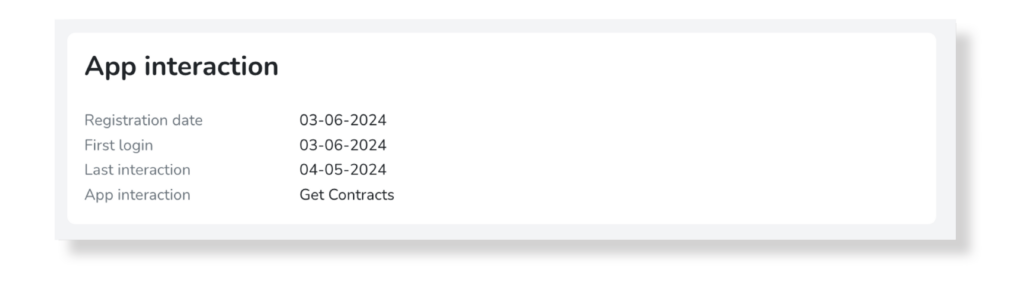
If the user has not logged into the Dr. Security application, the First Login field will display an informative text. You can resend the welcome email to the user to encourage the use of the emergency service. To do this, click on the Resend the welcome email text.
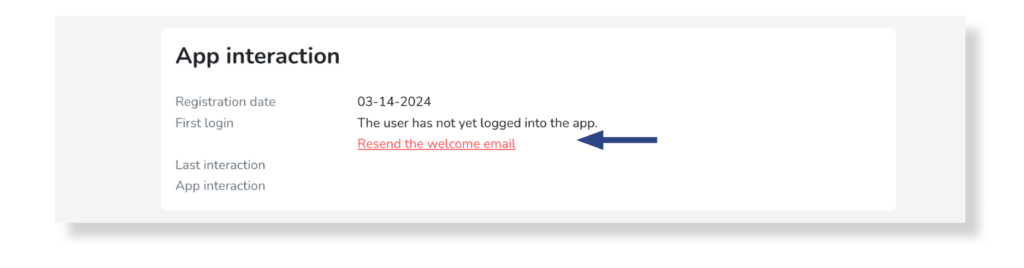
Section 3.1. App interaction*:
Clicking on the last status opens a screen that shows a list of all the latest interactions that the user has had with the Dr. Security application. This section does not allow editing, only shows the data automatically generated by the system:
- Registration date: Date and time the user performed the interaction
- App Interaction*: Shows the last interactions that the user has made in the app. It could be one of the following:
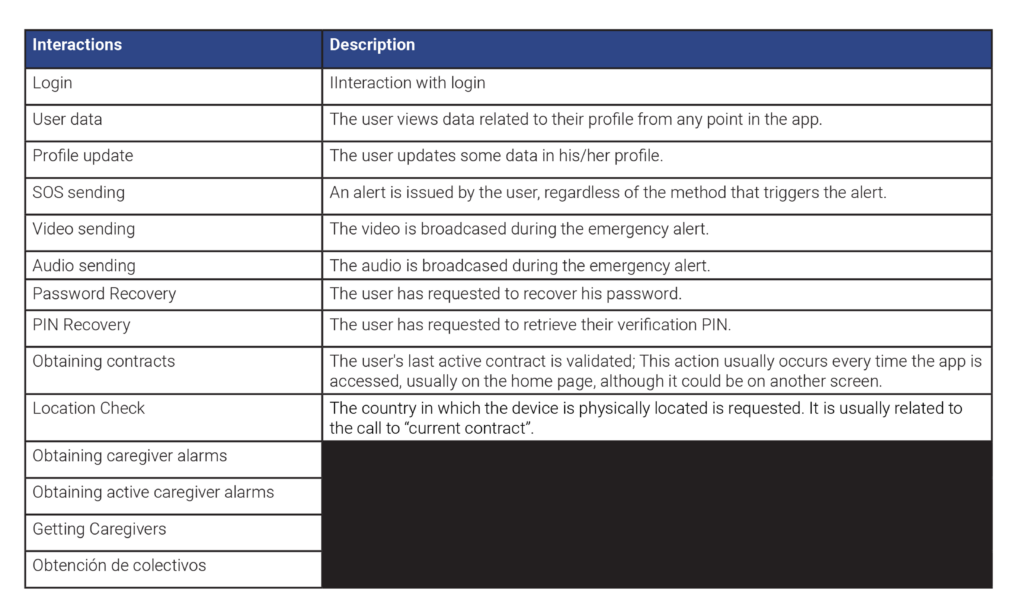
- Update*: Updates the list in case an interaction has been made and it is not on the list.
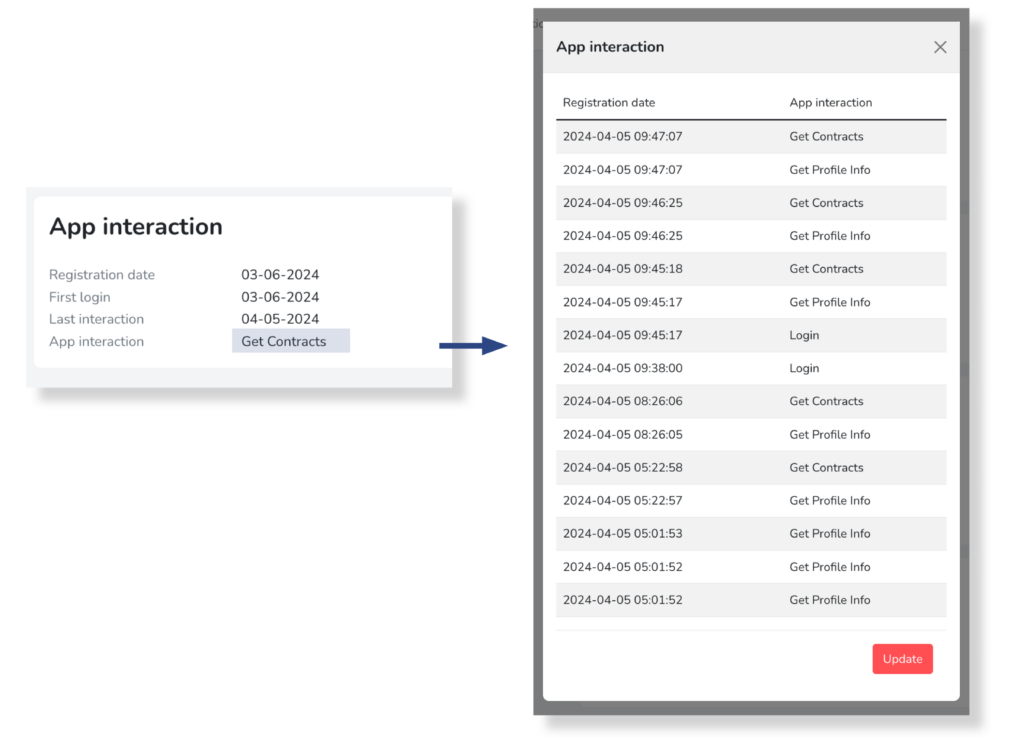
*Note: This information is only shown to users of the Dealers platform with an administrative role.


