Import a list of users
To associate users with a group by importing an existing user file you must:
If the group does not have associated users, select the text Import a list that appears on the screen:
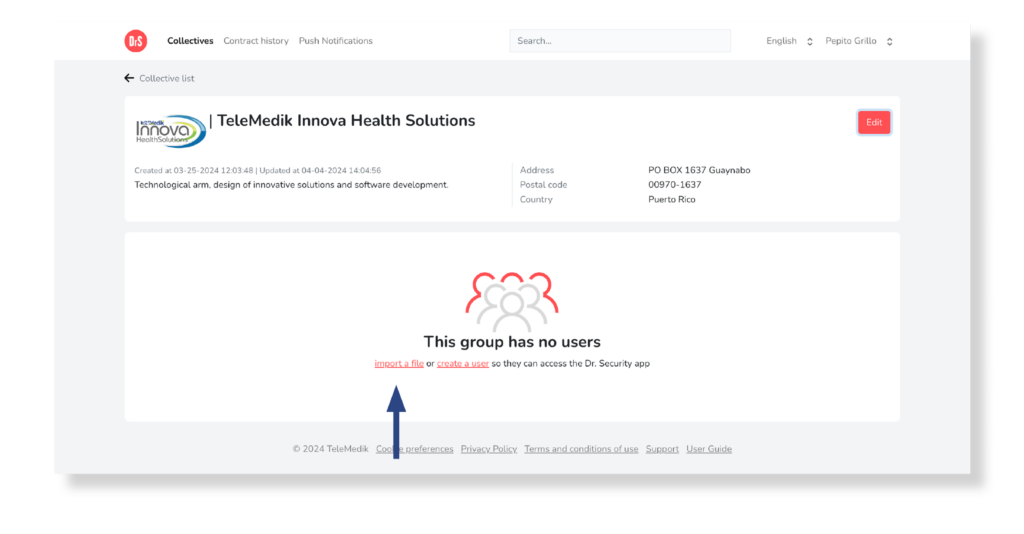
However, if the collective already has associated users, select the New User button, then select the Import File option:
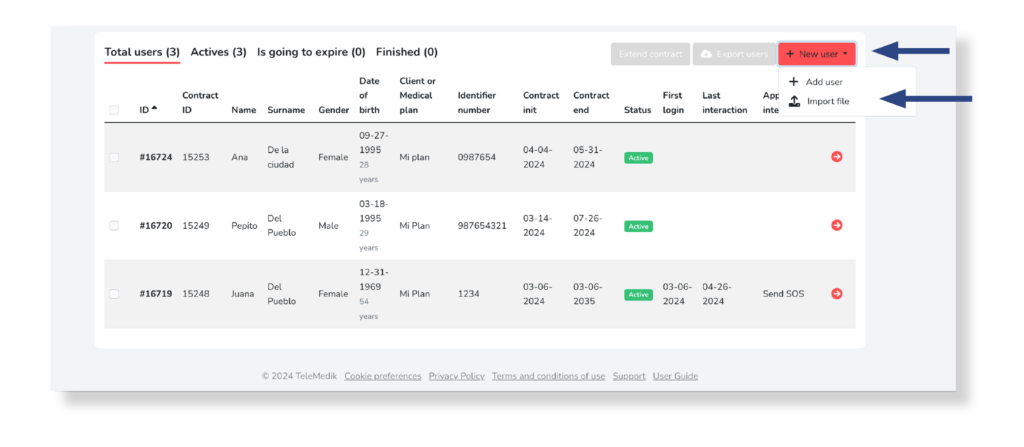
In both cases you will access the process of importing an external file from your device.
Before starting to upload the file, make sure that it complies with the required format, specified in the file layout.
Click on Select the document, then choose the document from your device. Or drag it into the gray box to proceed with the file upload:
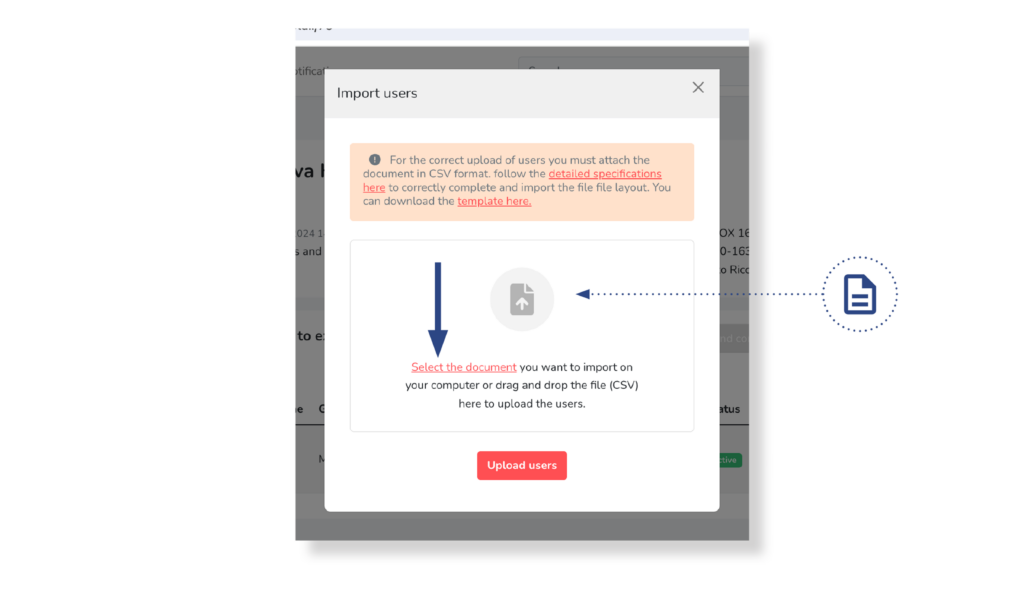
The document upload will automatically start. You will see it on the screen, beginning at 0% and completing when it reaches 100%.
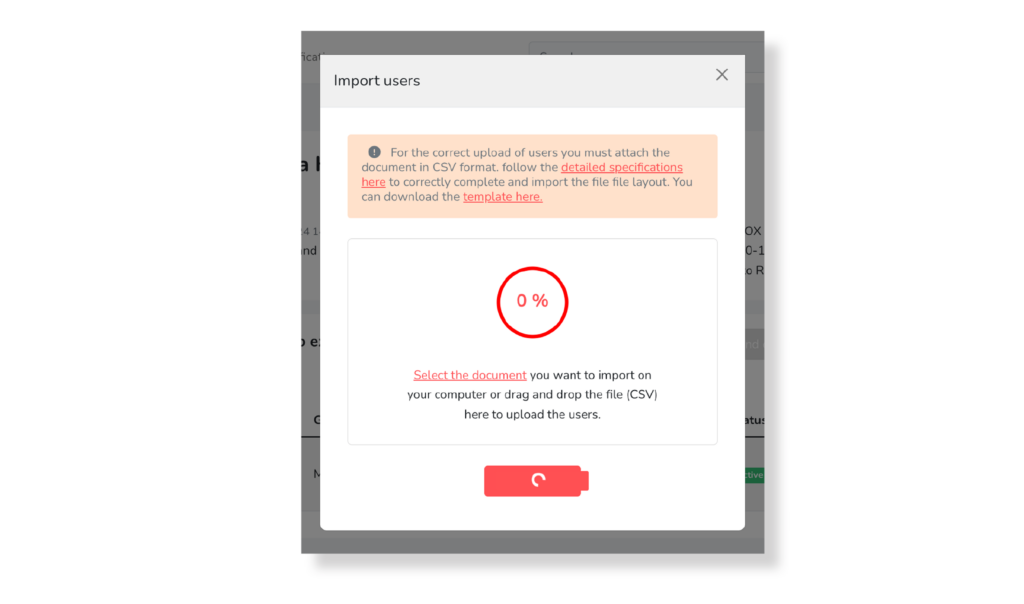
Once the upload is complete, select the Upload Users button under the gray box where the upload occurred to synchronize the users of the document with the platform:
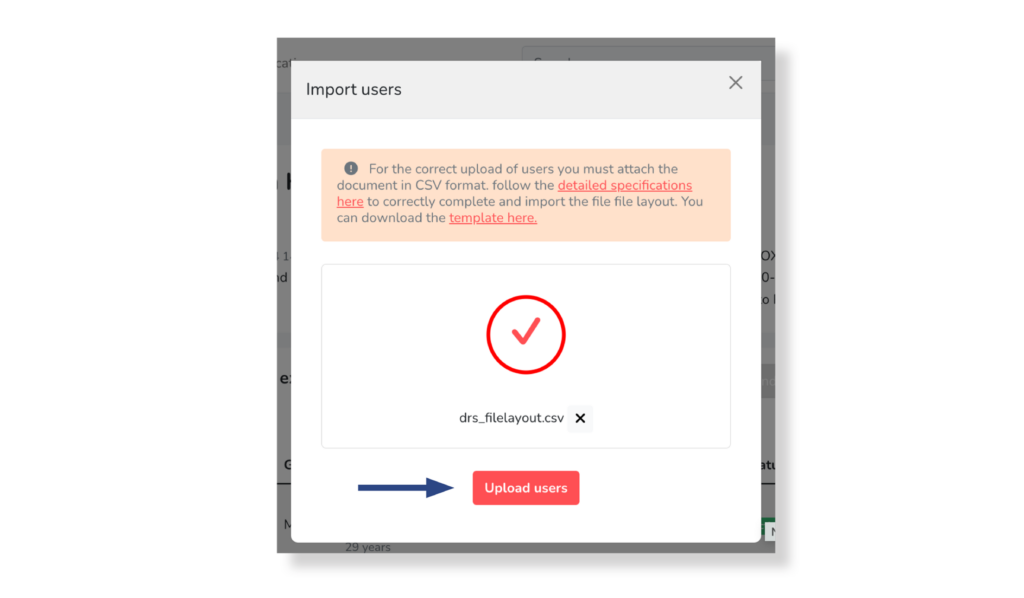
If there is an error, it will be displayed on the screen. Otherwise, the upload will complete and a verification message will appear on the screen.
After closing the messages on the screen, by selecting the X-shaped icon, you can view the imported users in the user list.
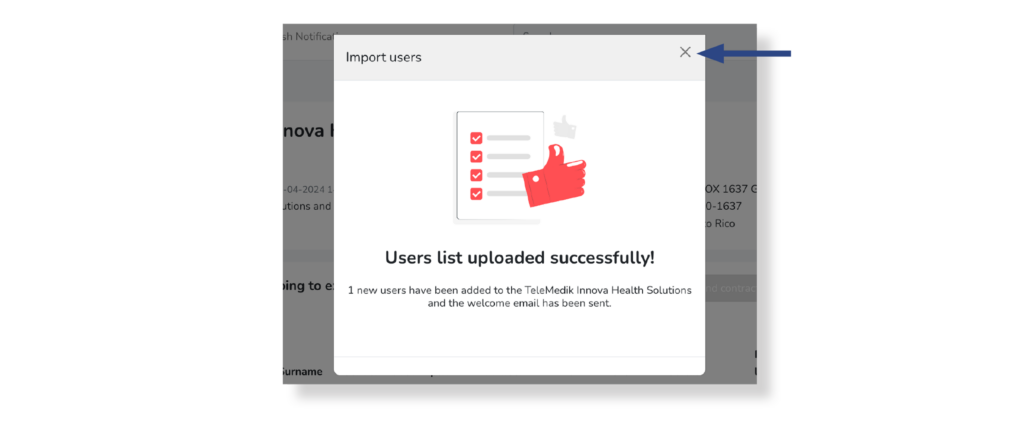
Simultaneously, a welcome email will be issued to the email linked to each of the users, through which they can access the Dr. Security mobile application.


