Manage users of a collective
User management refers to the administration of subscriptions in Dr. Security. When a new user is created on the platform, a record is automatically generated in the app, granting access to the 24/7 emergency service for the established subscription period.
Before you can manage users, you must first have created a collective to link these users and acces them.
a) If there are no associated users
After creating the group and/or if there are no users linked to this group, the screen will be displayed without information. In this case, you will need to create users to start management.
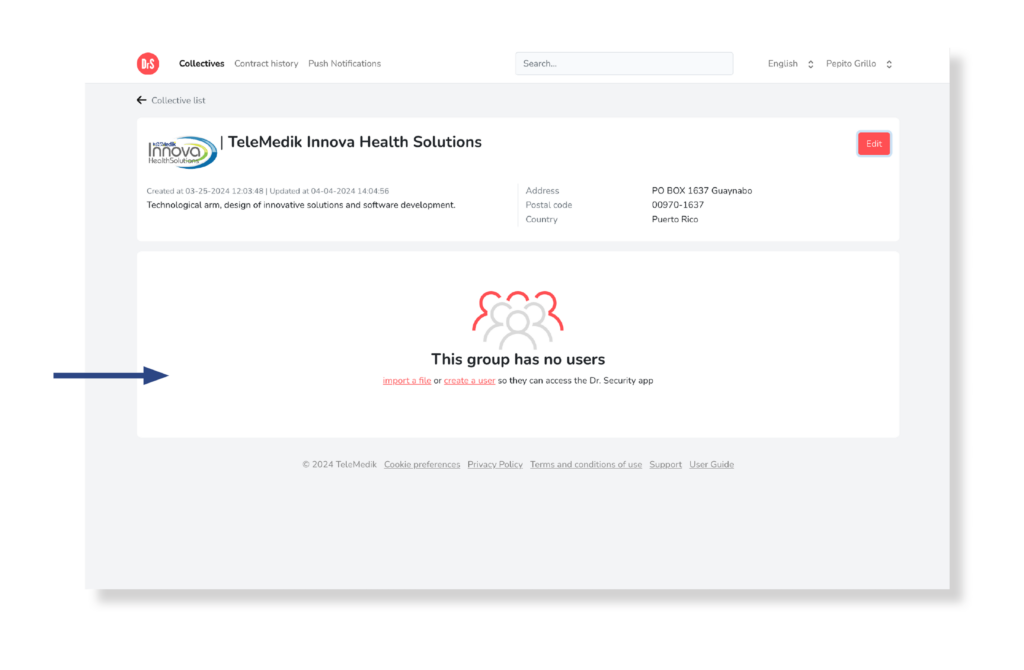
b) If there are associated users
If you access a group that has linked users, you will see the user displayed in a list:
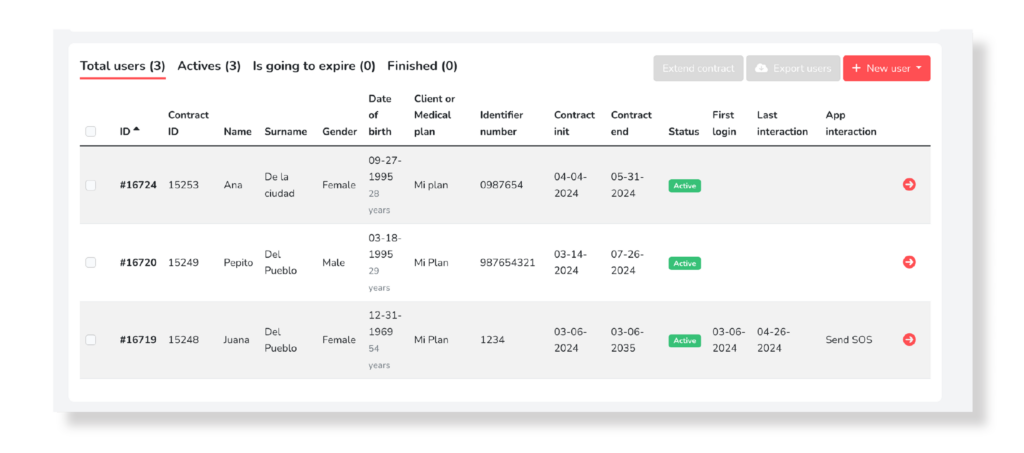
Additionally, you can add users by selecting the New User button. You will also have the opportunity to export the group’s data by pressing the Export Users button.
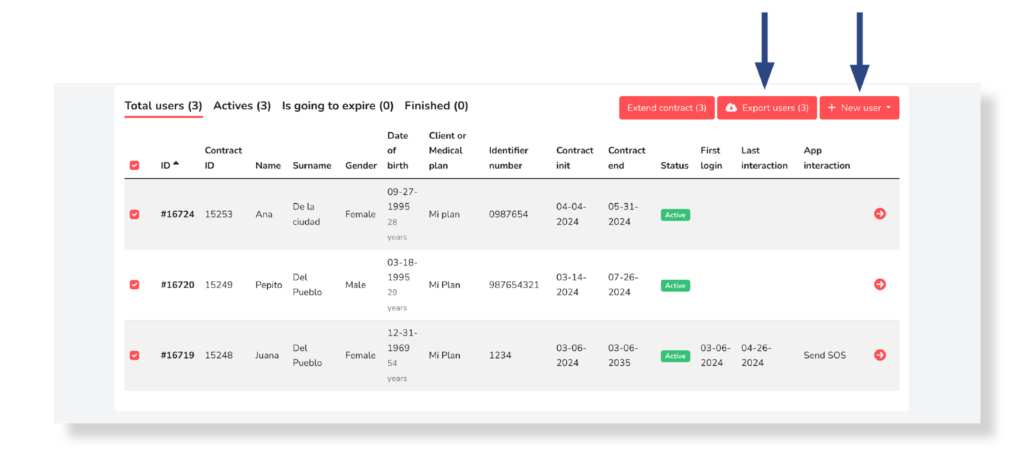
Regarding the information offered by the list of users, there are filters to view users according to their contract status. It indicates the number of existing users in each segment:
- Total users: Displays the complete list of users.
- Actives: Shows only users with an active contract in the list; the contract end date expires later than one month.
- Is going to expire: Shows only the users for whom the contract is going to expire; the contract end date ends in one month or less.
- Finished: Shows only users whose contract end date has already expired.

A table is also displayed with the information of each user, specified with columns:
- ID, ID contract: Unique numerical identifier of the user, automatically generated by the system
- Name: User’s first name.
- Surname: User’s first and second last name if second surname is available.
- Gender: Specifies the user’s gender from the options: Female, Male, Nonbinary, Female Transgender, Male Transgender, Prefer Not to Say, or Other.
- Date of birth: User’s date of birth and current age.
- Client or Medical Plan: Specifies the medical plan to which the user belongs.
- Identifier number: Unique numerical identifier of the user. Manually assigned when the account is created.
- Contract init: Start date of the user’s contract in the Dr. Security service.
- Contract End: End date of the user’s contract in the Dr. Security service.
- Status: Automatically specifies the user’s contract status from the options:
- Active: The contract end date expires a date later than one month.
- It will expire: The contract end date expires in one month or less.
- Ended: The contract end date has already expired.
- First login: Indicates the date the user logged in for the first time in the Dr. Security application. If it has not been doemptyhis field is empty.
- Last interaction: Shows the date of the user’s last interaction with the mobile application.
- App interaction: Shows the screen of the user’s last interaction with the mobile application.
- Arrow icon: Allows access the user’s data detailed information (personal data, health data, contract data, etc.).
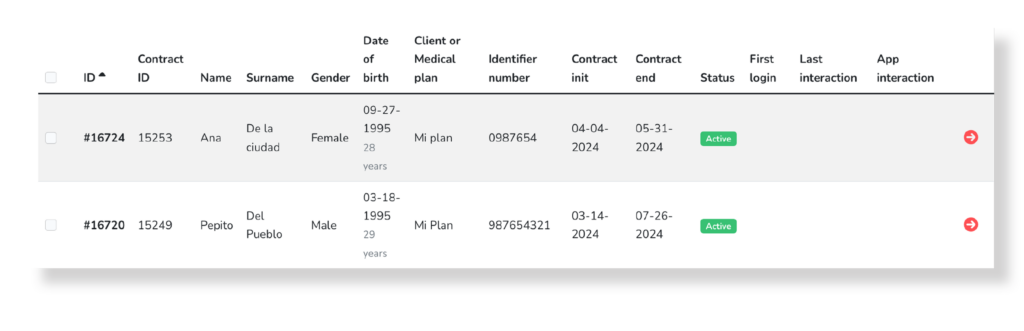
It is worth mentioning that the list of users shows a total of 100 users per page. If there is a larger quantity, you can access them by selecting the following button or directly selecting the page number you want to access, from the pagination icons at the bottom of the list.



